As you work with your catalog you may want to create additional Galleries to display the items in it. You can add, rearrange, and delete items from Galleries without affecting the items stored in the catalog.
Note: You can have items from a “Find” request displayed in a new Gallery by clicking the “Display results in new Gallery” checkbox on the Find dialog.
Tip: You can easily create new Galleries and save them for future use. See "Saving Gallery Windows."
To open a New Gallery window:
Choose Window > New Gallery, or
click the New Gallery button ![]() on the Toolbar, or press Command+G (Mac OS) or Ctrl+G (Windows).
on the Toolbar, or press Command+G (Mac OS) or Ctrl+G (Windows).
An empty Gallery will open in Thumbnail view. The name “Untitled” ( followed by a number representing the current gallery) will appear in the title bar of the Gallery window.
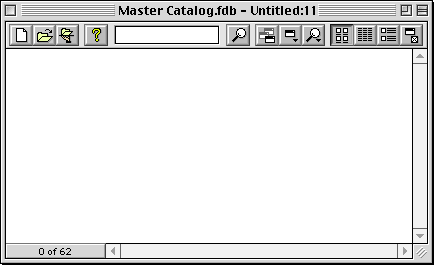
You can use options on the Find
window [Find > Criteria tab (Mac OS)] ![]() to populate the gallery with records, or click the Find All button on
the Find > Criteria tab to display all the records in the catalog.
to populate the gallery with records, or click the Find All button on
the Find > Criteria tab to display all the records in the catalog.
For more information on Gallery Views see: